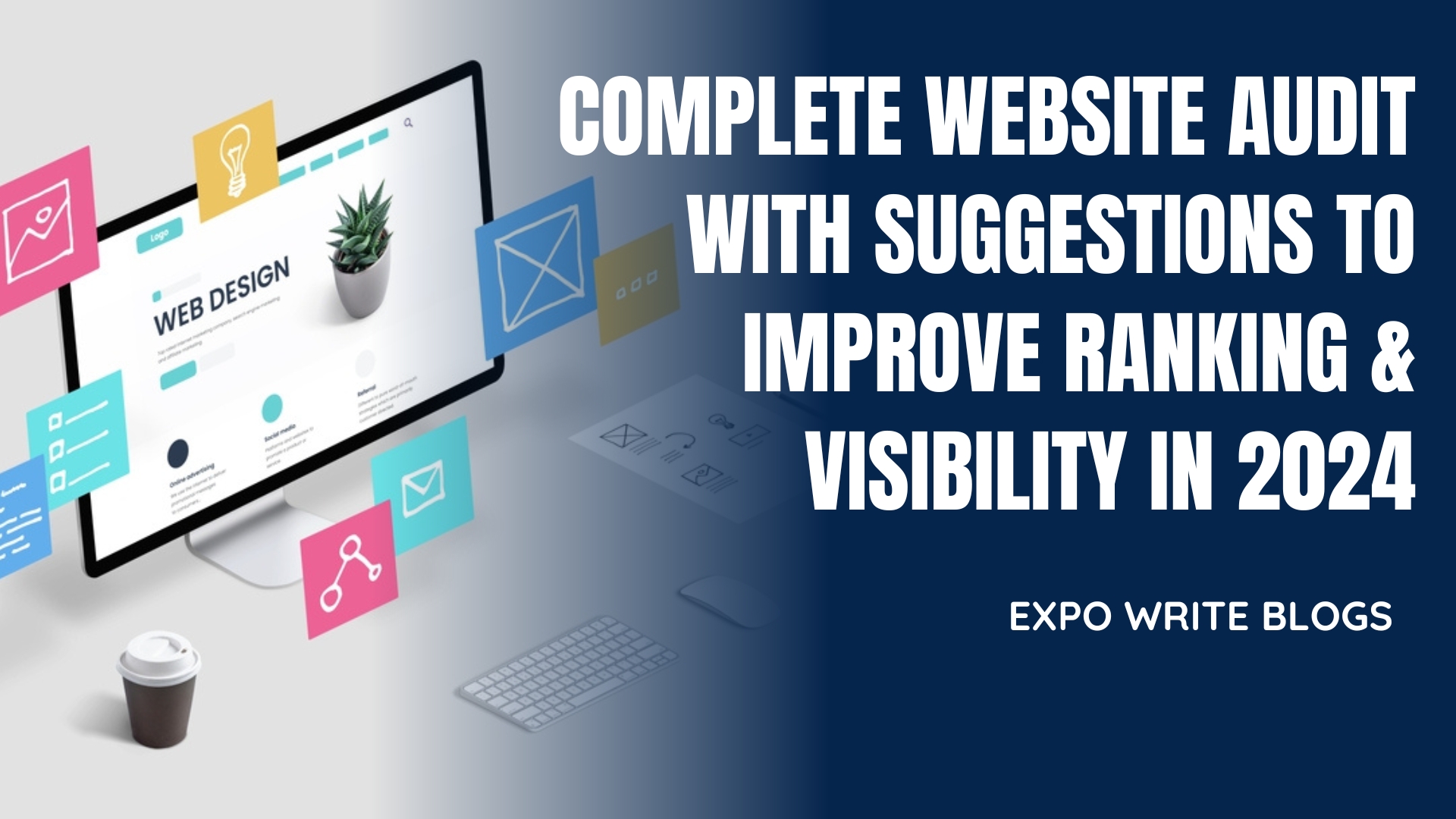All the questions come to your mind, At first time when you audit new website, What is a website audit?. How long does it take for an SEO expert to audit a complete website?
- A website audit is a detailed analysis of a website’s performance, structure, and SEO.
- An SEO expert takes a few hours to a few days to finish a website audit. The time depends on the website’s size and complexity.
Complete Website Audit is essential in 2024 for improving any website. SEO updates are more critical than ever. This article shows you how to check and improve your website using simple steps and tools. Plus, get an easy overview of website audit to improve for Google AI (AI Overview) and how it helps with SEO in SERP visibility.
Benefits for Clients of First-Time Complete Website Audit
Clients get a clear understanding of their site’s strengths and weaknesses. They learn how to improve performance, SEO, and user experience. This helps in attracting more visitors and potential customers.
Different Types of Websites Audit
The audit process differs slightly for service websites, e-commerce sites, and blogs. Each type has specific elements to focus on during the audit.
Now Audit Your Website
During an on-page audit, we check titles, descriptions, headers, and content to make sure they’re good. For example, we ensure each page has a unique title with relevant words.
On-Page SEO
This is the first step and important step of complete website audit as On Page SEO. Assess content quality, meta tags, URL structure, internal linking, and more. Use tools and extensions for help.
Tools For Check On Page SEO:
- Google Search Console: https://search.google.com/search-console
- SEOquake Chrome Extension: https://www.seoquake.com/
- MozBar Chrome Extension: https://moz.com/mozbar
- SEMRush: https://www.semrush.com/on-page-seo-checker/
- Screaming Frog SEO Spider: https://www.screamingfrog.co.uk/seo-spider/
- PageSpeed Insights by Google: https://developers.google.com/speed/pagespeed/insights/
- Lighthouse Chrome Extension: https://developers.google.com/web/tools/lighthouse
Page layout & Navigation
To audit page layout and navigation, check that the site is easy to use. Ensure the main menu is clear and accessible.
For example, a clothing store should have main categories like:
- Men → Tops, Bottoms, Accessories
- Women → Dresses, Skirts, Tops, Accessories
- Kids → Boys, Girls, Infants
Example 2: Health
For example, a health website should have main categories like:
- Nutrition → Recipes, Meal Plans, Supplements
- Fitness → Workouts, Exercise Tips, Equipment
- Wellness → Meditation, Stress Management, Sleep Optimization
Example 3: Education
for an education blog, the main categories could be:
- Subjects → Math, Science, Language Arts
- Grade Levels → Elementary, Middle School, High School
- Study Tips → Exam Preparation, Time Management, Note-taking
Check for the same header and footer on all pages. Make sure important elements like search bars and contact info are easy to find. Use breadcrumbs for easier navigation and make sure the site works well on mobile.
Title Tags
When auditing your client’s website title tags, you should check for uniqueness, relevance to content, keyword optimization, and adherence to length guidelines (typically 50-60 characters).
Meta Descriptions
When auditing your client’s website meta descriptions, you should ensure they are unique, descriptive, and under 160 characters. Analyze their relevance to the page content and the inclusion of keywords.
If you can manually edit meta descriptions, access the HTML code of the page or use a content management system (CMS) that allows you to edit meta tags.
Headings (H1, H2, H3)
Check H1, H2, and H3 tags for proper hierarchy and relevance. Incorporate primary keywords, positive words, and the current year in headings for improved SEO.
Example of Headings (You should take idea form below headings)
“5 Proven Strategies for Boosting Your Website Traffic in 2024”
“10 Actionable Tips to Skyrocket Your Online Sales Today”
“Essential 6 Steps to Expand Your Digital Presence and Dominate Your Niche”
“10 Innovative Techniques to Elevate Your Brand Awareness Now”
“Best 5 Dynamic Ways to Maximize Your SEO Performance and Outrank Your Competitors”
Check Content Quality, Plagiarism
You should check your client website content as written by a person or by a computer. Look for copied content. To see the content, go to the website or use a content management system. Use free plagiarism checkers to see if the content is original or made by AI.
- SmallSEOTools (URL: https://smallseotools.com/plagiarism-checker/
- ): Provides a free online plagiarism checker to detect duplicate content and ensure originality.
- DupliChecker (URL: https://www.duplichecker.com): Offers a free plagiarism checker tool to analyze content for duplicate text and ensure authenticity.
- PlagScan (URL: https://www.plagscan.com): Provides a free online plagiarism checker to scan content for similarities and ensure originality.
- Grammarly (URL: https://www.grammarly.com/plagiarism-checker): Offers a free plagiarism checker to identify copied content and provide suggestions for improvement
- ChatGpt Zero: https://www.zerogpt.com ZeroGPT is the best tool for finding out if text is written by a machine like ChatGPT or GPT-4. It helps you know if something was created by an AI or a real person. This tool is easy to use and very reliable.
Imp Note: Google and other search engine want Content should aim to assist people, providing reliable information with a focus on their needs and interests.
According to content uniqueness and user intent, upper mentioned tools try to give correct results, but they might not always be perfect. No plagiarism checker can be exactly 100% right.
Things like how much information they have, the way they work, and how hard the content is can affect the results. It’s smart to look at the results carefully and check with other sources too.
These tools can help you determine whether the content on your client’s website is original or potentially generated by AI.
Check Already Keywords
To check the number of keywords used in your website or your client’s website content during an on-page audit, you can follow these steps:
Manual Review keywords: Read through the content of each page and identify the primary and secondary keywords naturally incorporated into the text.
Keyword Density: Analyze the frequency of keywords in the content. Avoid excessive repetition (keyword stuffing) but ensure they appear naturally throughout the text.
Check Keywords in Headers and Titles: Check primary or secondary keywords are included in headings (H1, H2, etc.) and title tags.
If you check or change just copy and paste headings, keywords & meta description: Click Here
Analyze Meta Tags: Review meta descriptions and meta keywords (if applicable) for keyword inclusion.
Content Management System (CMS): If the website is built on a CMS like WordPress, use plugins or tools specifically designed for SEO analysis. These tools can provide insights into keyword usage across the website.
Online Tools: Utilize online keyword density tools like semrush or Ahref to analyze the content and identify keyword usage patterns.
By following these steps, you can effectively assess keyword usage in website content during an on-page SEO audit.
Url Structure
Website URL structure is how the web addresses are set up on a site. A good structure helps users and search engines understand the content.
Readability: URLs should be easy to read and understand. Avoid long strings of numbers and letters.
Keywords: Include relevant keywords in the URL to improve search engine understanding.
Length: Keep URLs short and concise, ideally under 100 characters.
Hyphens: Use hyphens to separate words for better readability (e.g., example.com/seo-tips).
Lowercase: Use lowercase letters to avoid case sensitivity issues.
Avoid Special Characters: Avoid using special characters, spaces, and underscores.
Static URLs: Use static URLs, not dynamic ones. For example, use example.com/blue-widget instead of example.com/product/123.
Canonicalization: Check for canonical tags. If missing, add them to avoid duplicate content.
Hierarchical Structure: Check the site’s structure in the URL. For many products and categories, use a clear hierarchy like example.com/category/subcategory/product.
Image Optimization
Check Image Size: Ensure images are under 100KB.
Check Image Dimensions: Verify images are correctly scaled.
Check Image Type: Use JPEG for photos, PNG for graphics.
Check for Alt Text: Make sure each image has descriptive alt text.
Fix Issues: Resize, compress, or change image type as needed.
Tools for Fix Images SEO accordingly
- TinyPNG: Compress images online.URL: https://tinypng.com/
- ImageMagick: Convert and edit images. URL: https://imagemagick.org/
- Check My Image: Check image size, dimensions, type, and alt text. URL: https://checkmyimage.com/
- GTmetrix: Analyze image performance and other web metrics. URL: https://gtmetrix.com/
Compress and add Alt, through WordPress Plugins
- Smush: Optimize images and check alt text. URL: https://wordpress.org/plugins/wp-smushit/
- EWWW Image Optimizer: Compress and optimize images. URL: https://wordpress.org/plugins/ewww-image-optimizer/
- Yoast SEO: Check and update alt text. URL: https://wordpress.org/plugins/wordpress-seo/
Off-Page SEO
Backlinks: Use tools like Ahrefs or Moz to check the quality and number of backlinks.
How to Check Website Backlinks both manually & tool:
Manually:
- Use “link:yourwebsite.com” on Google → Visit websites with placed links → Check website analytics for referral traffic.
Google Search Console:
- Sign in → Select property → Go to “Links” → Check “Top linking sites” and “Top linking text”.
Social Media Platforms (Social Brand Links):
Analyze engagement metrics on social media platforms.
Check Backlink:
Check your website’s backlinks, use tools like Ahrefs, Moz, SEMrush, or Google Search Console. Enter your site URL. See who links to you. Enter your site URL to see who links to you. Look for links from good and related sites.
Check if any bad sites link to you, and use Google’s Disavow Tool to ignore them. Also, check your competitors’ links and try to get similar ones. Keep watching for new links to see your progress.
How to check Backlinks from Google Search Console:
To check backlinks in GSC, open Google Search Console→ go to Links → Top linking sites. (You can see internal links, external links and even top linking sites.
Here’s a table summarizing the different backlink sources and their relevance and quality:
| Backlink Source | Relevant | Quality | Action |
| Guest Blogging | Yes | Best | Keep |
| Influencer Outreach | Yes | Best | Keep |
| Forum Posting | Yes | Varies | Remove if spammy |
| Directory Submissions | Sometimes | Often low | Remove if not niche-specific |
| Press Releases | Yes | Good | Keep if published on good sites |
| Comments Submission | Often not relevant | Often low | Remove if spammy or irrelevant |
| Image Submission | Sometimes | Varies | Keep if relevant |
| PDF Submission | Sometimes | Varies | Keep if relevant |
How to Ping Links for Indexing:
To ping links for indexing, use tools like Ping-O-Matic, Pingler, or Google Search Console’s URL Inspection Tool. Enter the URL you want to index and submit. This helps search engines find and index your new backlinks faster.
If you check links in Search Console
Overview and Best Practices for Creating Quality Backlinks:
- Guest Blogging: Write and publish articles on other websites with a backlink in the author bio. Ensure the sites are relevant to your niche and have high authority.
- Influencer Outreach: Collaborate with influencers in your industry for mentions and backlinks. This increases trust and visibility.
- Forum Posting: Participate in industry-relevant forums and communities. Avoid spammy forums and ensure your contributions add value.
- Directory Submissions: List your site in niche-specific directories rather than general ones to ensure relevance.
- Press Releases: Distribute press releases to reputable news sites and media outlets for quality backlinks.
- Comments Submission: Comment on relevant blogs and articles. Ensure your comments are thoughtful and relevant to avoid being seen as spam.
Best Way to Create Backlinks for Top 10 Ranking:
- Focus on quality over quantity. High-authority and relevant sites are more valuable.
- Create high-quality, shareable content that naturally attracts backlinks.
- Engage in guest blogging and influencer collaborations.
- Ensure your backlinks come from diverse and reputable sources.
- Regularly audit your backlink profile to remove or disavow harmful links.
Technical SEO
Crawlability and Indexing
Crawlability
Crawlability means search engines can find and visit pages on your website. Important factors include:
- Robots.txt File: Tells search engines which pages to crawl or avoid.
- Internal Links: Helps search engines find all pages on your site.
- Site Structure: Clear structure makes it easier for search engines to navigate.
- Server Errors: Errors like 404 (Page Not Found) and 500 (Server Error) block search engines.
- Redirects: Too many or wrong redirects can confuse search engines.
Why Crawlability Matters:
- Lets search engines find and access your content.
- Helps new content get discovered quickly.
- Prevents important pages from being missed.
Check this Google Document According to Google https://developers.google.com/search/docs/crawling-indexing/robots/create-robots-txt
Indexing
Suggestion: John Mueller, who works at Google, says it can take different times for Google to show a new page. Sometimes it’s fast, within a few hours. Other times, it can take a few weeks. Mueller says that usually, good stuff gets shown in about a week.
Indexing is how search engines store and organize your content or simple words Indexing is when search engines store and arrange your content. Key factors include:
- Meta Tags: noindex tags stop a page from being indexed.
- Content Quality: Good, original content is more likely to be indexed.
- Canonical Tags: Solves duplicate content issues by displaying the main version of a page.
- Sitemap: Helps search engines find all important pages.
Why Indexing Matters:
- Indexed pages can appear in search results, bringing organic traffic.
- Ensures updates to content are recognized by search engines.
- Keeps your site up-to-date in search results.
Summary
- Crawlability: Ensures search engines can access and navigate your site.
- Indexing: Ensures your content is stored and shown in search results.
Both are essential for effective SEO, making your content discoverable and searchable.
Ensure robots.txt file is configured correctly
The robots.txt file tells search engines which pages to crawl on your website. It helps control web crawler traffic and directs them to specific parts of your site. This file is important for managing search engine interactions and improving SEO
How to Create robot.txt file manually and automatically (mentioned in arrow)
Step-by-Step Guide to Create and Upload a robots.txt File
| Step | Description | Instructions | Image |
| 1 | Create the robots.txt File | Open a text editor and write your rules. Save the file as robots.txt. | |
| 2 | Access Your Website’s Root Directory | Use FTP client, web hosting control panel, or command line to access the root directory. | |
| 3 | Upload the File via FTP | Open FTP client, connect to server, navigate to root directory, and upload the robots.txt file. | |
| 4 | Upload the File via Control Panel | Log in to web hosting control panel, open File Manager, navigate to root directory, and upload the file. | |
| 5 | Verify the Upload | Enter your website URL followed by /robots.txt in a browser to check if the file is accessible. |
Detailed Instructions with Images
Sitemap XML File:
To audit a sitemap.xml file:
Access Website: 🡒 Go to the website’s URL or use a tool.
Find Sitemap: 🡒 Look for the sitemap.xml file in the root directory.
Check Contents: 🡒 Open the file and review the URLs listed.
Validate: 🡒 Use a validator tool to ensure the format is correct.
To generate a sitemap.xml file:
- Use Tool: Go to a sitemap generator website or use a plugin/tool.
- Enter URL: Enter your website’s URL.
- Generate: Click the button to generate the sitemap.
1st Tool: www.xml-sitemaps.com or www.screamingfrog.co.uk/seo-spider/ to generate a sitemap.
2nd Tool: Google XML Sitemaps: wordpress.org/plugins/google-sitemap-generator/
To make changes in a submitted sitemap:
- Edit: Open the sitemap.xml file and make changes.
- Resubmit: Upload the updated file to the root directory.
- Notify Search Engines: Use Google Search Console to re-submit the sitemap.
If using Rank Math:
- Open Rank Math Plugin: Access the plugin in your WordPress dashboard.
- Navigate to Sitemap Settings: Go to the Sitemap Settings section.
- Submit: Enter your sitemap URL or just enable HTML Sitemap (see in upper Image) and click “Save Changes.”
Site Speed
check site speed:
- Use tools like Google PageSpeed Insights, GTmetrix, or Pingdom.
Mobile:
Desktop:
- Improve speed by optimizing images, enabling browser caching, and minimizing server response time.
- Now developers can change html, css code to increase website page, you just not it in audit report.
Suggestion:
Increasing website page speed is complex and requires a detailed explanation. If you’re interested in learning more, please comment below, and I’ll cover it in the next article.
Check Mobile & Desktop Friendliness
Checking the mobile-friendliness of a website during an audit involves several steps and tools. Here’s a comprehensive guide to help you through the process:
1. Google Mobile-Friendly Test
Google provides a straightforward tool to check if your site is mobile-friendly.
- Go to Google’s Mobile-Friendly Test
- Enter the URL of the page you want to test.
- Click “Test URL” and review the results.
This tool will tell you if your page is mobile-friendly and provide suggestions for improvements.
2. Google Search Console
Google Search Console offers insights into your site’s mobile usability.
- Log in to Google Search Console.
- Navigate to “Mobile Usability” under the “Enhancements” section.
- Review the list of issues and the affected URLs.
3. Responsive Design Checker Tools
Several online tools can help you see how your website looks on various devices.
Enter your website URL in these tools to see how it displays on different screen sizes and resolutions.
4. Manual Check
Manually checking your site on various devices is always a good practice.
- Use different mobile devices (iPhone, Android, tablets) to view your website.
- Check for ease of navigation, readability, and overall user experience.
5. Inspect Element Tool in Browsers
Modern browsers like Chrome and Firefox allow you to simulate mobile devices.
- Open your website in Chrome.
- Right-click and select “Inspect” or press Ctrl+Shift+I.
- Click on the “Toggle device toolbar” button (icon of a mobile device and a tablet) or press Ctrl+Shift+M.
- Select different devices and screen sizes from the responsive toolbar.
Secure Sockets Layer (SSL)
SSL stands for (Secure Sockets Layer). It keeps data safe between a website and users. It protects passwords and credit card details from hackers.
To check if your website has an SSL certificate, follow these steps:
Open your website in a browser
- → Look for the padlock icon in the address bar.
Check the URL
- → Make sure it starts with https, not http.
Notice browser warnings
- → Look for any warnings about security.
Use online tools
→ Try SSL Checker or SSL Labs.
- → Enter your URL to see SSL status.
How to Check Your Website’s SSL
| Step | Action |
| Open your website in a browser | → Look for the padlock icon in the address bar. |
| Check the URL | → Make sure it starts with https, not http. |
| Notice browser warnings | → Look for any warnings about security. |
| Use online tools | → Try SSL Checker or SSL Labs. |
| → Enter your URL to see SSL status. |
How to Add or Change SSL Certificate
Hostinger
| Step | Action |
| Log in to Hostinger | → Go to Hosting Account. |
| Select SSL Menu | → Click “Install SSL”. |
| Follow Instructions | → Follow the on-screen instructions. |
GoDaddy
| Step | Action |
| Log in to GoDaddy | → Go to My Products. |
| Find Your Domain | → Click “Manage” next to SSL Certificate. |
| Click “Set up” | → Follow the on-screen instructions. |
Cloudflare
| Step | Action |
| Log in to Cloudflare | → Select Your Domain. |
| Go to SSL/TLS Menu | → Choose “Flexible” or “Full”. |
| Update DNS Settings | → Wait for Propagation. |
DA PA and Spam
Ahref Website DA PA and Spam by Moz Bar
Domain Authority (DA) and Page Authority (PA) were developed by Moz to predict how well a website or page will rank on search engines. DA scores range from 1 to 100, with higher scores indicating greater ability to rank.
Spam Score, also by Moz, gauges the likelihood that a site might be penalized by search engines. It considers factors like poor-quality backlinks and questionable site content. Regularly monitoring DA, PA, and Spam Score helps in maintaining a website’s SEO health and ensuring long-term online success.
If you need more help about this fill contact form.